- 3 Minutes to read
- PDF
Version 10.0
- 3 Minutes to read
- PDF
Version 10.0
WithoutWire version 10.0 provides several new capabilities to customers and prospects. V10.0 continues to build upon our inventory management system by expanding our authentication and identity capabilities, improving management of barcodes, API's, and other performance improvements .
Azure Active Directory
WithoutWire v10.0 introduces new out of the box integration with Azure Active Directory for authentication and single sign-on capabilities.
The connection between WithoutWire and Azure AD leverages the OpenID Connect protocol built on top of OAuth 2.0. In this model, WithoutWire acts as the service provider, while Active Directory functions as the Identity Provider (IDP). Read more about OpenID Connect here.
When integrated with Azure AD, users navigating to the WithoutWire Web Console or using the WithoutWire mobile app will be directed to a tenant-specific login page where they will be prompted for their Active Directory credentials before being allowed to access the system. Credentials may be cached, allowing for a seamless sign-on experience where the user is not required to input their username or password.
In an AD-integrated system, user passwords and security requirements (including password complexity rules, expiration, multifactor auth, etc.) are managed in Azure instead of WithoutWire. For more information on specific capabilities and security related features provided by Azure Active Directory, see Microsoft’s documentation here.
Mobile Sign-In
To accompany the new sign-in type, the WithoutWire mobile sign page has been updated in v10. When the app is first launched a new Environment Settings page displays. This page is used to configure the application’s connection to a particular WithoutWire instance and replaces the old “Configure / 9999” setup operation.
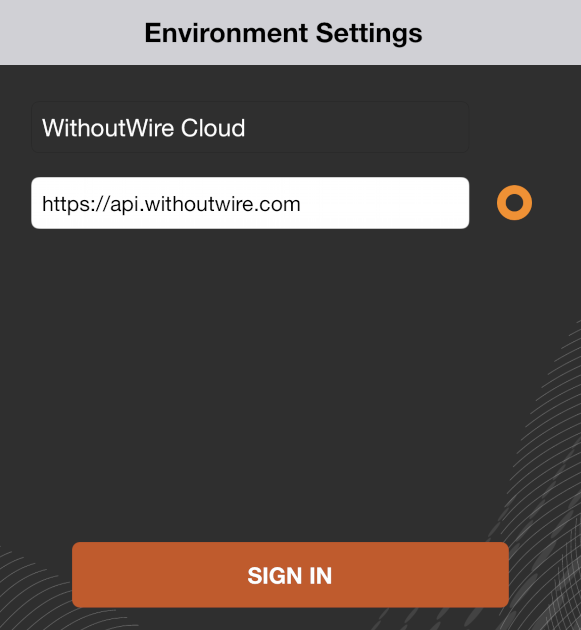
The app comes preloaded with the WithoutWire Multitenant endpoint at https://api.withoutwire.com. To connect to a different environment, simply enter the environment API endpoint in the textbox. The app will attempt to connect, and if successful it will add the new environment to the saved environments list.
Switch between saved environments by pressing on the orange circle to the right of the endpoint URL:

When connecting to an AD-integrated environment, the application will automatically redirect you to Active Directory after pressing Sign In. If you have an active session already you will then be taken into the app immediately without needing to re-enter your credentials.
License Plate Attributes
WithoutWire v10.0 introduces the ability to store custom attributes for License Plates. These attributes can be captured from within the LP Operations mobile tile -- if LP attributes have been set up, the “Attributes” button will become enabled after inputting a valid LP number.
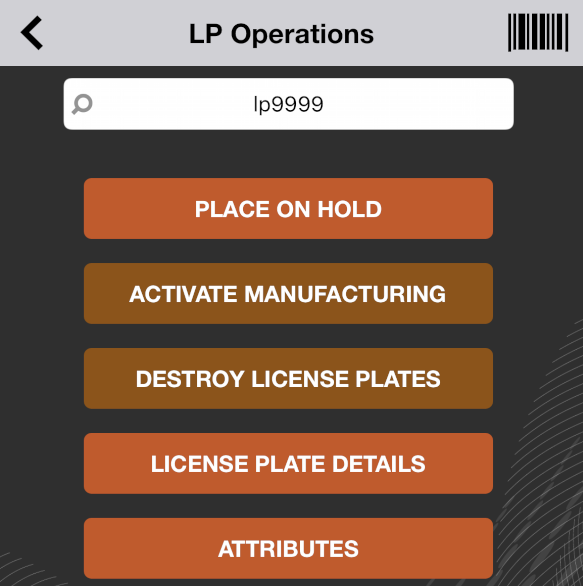

Tapping on “Attributes” will launch the Attribute collection screen, where values can be viewed and collected. The same types of attributes are available for License Plates as for Inventory – Boolean, Date, Decimal, Expiration Date, Image, Integer and String. Likewise, the “Required” and “Locked” options function for License Plate attributes just as they do for Inventory Attributes.
License Plate attributes are site-agnostic, and so they persist with the LP if it is transferred between sites. Additionally, because they are independent of inventory, they remain tracked to the License Plate even if all inventory has been removed from it.
Item Barcode Management
WithoutWire v10.0 adds a new Web Console page for managing saved item barcodes, available at Inventory Operations > Item Tools > Item Barcode Maintenance.
Saved barcodes can be searched using the filter at the top. The records can be deleted or modified, and new alternate barcodes can be added by pressing “Add Barcode” at the bottom.
The page will prevent you from deleting the last barcode saved for an item, or from associating the same barcode with multiple item numbers. The alternate barcodes can be used anywhere the standard item number barcode is accepted, e.g. mobile main screen scan.
Negative Adjustment Import
The Inventory Import CSV has been modified in v10.0 to allow for passing in negative quantity values-this enables operators to easily import batches of negative inventory adjustments. Simply set the quantity column to a negative value and the import will subtract that quantity from the matching inventory record:

