- 7 Minutes to read
- PDF
Inbound Overview
- 7 Minutes to read
- PDF
Inbound Overview
Receiving is the main process in WithoutWire that allows inventory to be brought into a Warehouse. WithoutWire allows receiving of Purchase Orders (POs). POs can be uploaded using the Purchase Order Import template on the Data Setup Tools page, or flow directly from your ERP system via our Integration service.
The integration runs on a scheduled basis, picking up POs that have been added in your ERP, and importing them into WithoutWire. Once a PO is in WithoutWire, assignments can be configured to automatically assign to anyone with access to the Receiving tile it or be manually assigned to specific users. If nobody has started receiving products against the PO, and edits are made to it in the ERP system, Integration will update the PO in WithoutWire as well. Of course, if someone is already receiving against it, or the receipt is closed, no updates will be made.
Receiving Methods
Receiving is commonly completed using the mobile device, but it can take place from the Web Console.
Web Console
Receiving Console –
The console where POs can be managed. All the relevant details for an order can be seen here, including vendor information, and date information, as well as specific lines on each order. The functionality for filtering, sorting, and grouping orders is very powerful and can be used to manage orders effectively by almost any parameter.
Process Receipt –
This allows a Web Console user to receive an order via the web, instead of through a handheld device. This is typically used when there is an issue with handheld receiving, or in other special cases, since the user receiving is most likely not at a receiving staging location while using this feature. Because of this, only a subset of the full receiving features is available when using this method.
Mobile Device
Mobile devices allow a user in the warehouse to receive against a PO, site transfer, return, or a user in the field to receive into their truck.
Receiving Flow
There are many ways to configure and use the receiving process. However, there is a general flow in which the steps of receiving take place in WithoutWire. Below is the basic flow of events in receiving, and a basic description of each. Of course, this flow can happen independently for each order.
The process is flexible in that it allows for stopping and starting at any point. This means that a user can receive half of the product for a line, or half of the lines on a PO, and exit out of the Receive module and come back to it later to finish it up. The system will ask the user if the receipt is complete or not before closing every PO to ensure the user can come back if needed.
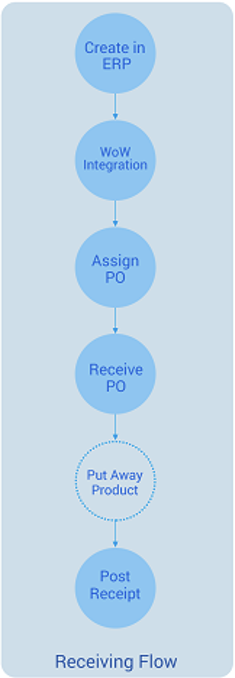
Steps to Follow
Upload PO Template Using Data Setup Page or Enter POs in ERP System
POs can be added to WithoutWire either by filling out and uploading the Purchase Order Import Template from the Data Setup Tools page, or by adding them to a third-party ERP system and letting integration automatically import them. If a third-party ERP is used, an ERP manager first inputs the Order information into the ERP System including all lines and vendor information. The WithoutWire Integration Service then runs in the background and will pick up new orders and import them into the system to be received against.
Web User Assigns POs to Handheld User
A User with web access goes to the WithoutWire Receiving Console and verifies that the purchase orders have been successfully imported. They then choose a user or users that will be assigned to the purchase order (Unless they are using Web-Based Receiving. In that case the purchase order is not assigned and is received on the Web). Purchase orders can also be automatically assigned to available receivers if the Autoassign POs configuration is on.
Mobile User Receives
The assigned user receives against assigned purchase order when the product arrives in the warehouse from vendor. They can receive directly into their receiving bin location, or create a movable License Plate within the location, and receive to that LP.
Put Product Away (Optional)
Within the receiving process, a user has the option to put the product away in an inventory location directly after receiving it. If they choose not to, the Put Away feature can be accessed later as a separate module on a handheld device.
Fixing Mistakes
WithoutWire receiving process does not allow for users to un-receive product or receive negative quantities against a line. Instead, WithoutWire has a general-purpose inventory management process called Inventory Adjustments. Inventory Adjustment is used for fixing discrepancies in WithoutWire, or between WithoutWire and your ERP system.
Inventory Adjustments can be used when a user receives the wrong lot number/serial/or expiration date information, or if they receive too much/too little and the receipt has closed. A manager with access can go on the Web Console and adjust the lot to be correct or adjust the quantity to the expected amount. See the Inventory Adjustments page for more details.
Other Functionality
When receiving in WithoutWire, there is a lot of functionality for flexibility on your specific warehouse. Some of these features are outlined below.
Lot Numbers, Serial Numbers, and Expiration Dates
WithoutWire allows a lot number, serial number, or expiration date to be assigned to an item when received if the item is a non-basic item type in your ERP and in WithoutWire. WithoutWire also supports having non-lot-tracked items that have no associated lot or serial information.
Receiving Items on Hold
When items are first coming into the warehouse, WithoutWire allows users to automatically place the items on hold. From the Item Maintenance screen, specifically editing the ‘Receiving Hold Status’ on this page, users can specify what items are received on hold and also what hold status these items will be received onto.
Over-Receiving
By default, WithoutWire allows users to have no upper limit on how much they can receive against a line. Receiving can be configured such that the amount over-received is based on a percentage, or so that no amount of product can be over-received.
Damaging Product
WithoutWire also accounts for products that come into the warehouse broken, ripped, or damaged. During the receiving process, you can scan a line and choose a sub-quantity for the line to be damaged. The damaged product can be put away into one of the WithoutWire Damage Bins, while the remaining can be placed in an Inventory Bin.
Unit Of Measure Conversion
WithoutWire supports multiple Units of Measure (UOMs) for each Item. One of which is the stock UOM that the product is stored in. When a Purchase Order has a line of an Item with a UOM other than the stock UOM, the system will automatically convert the received quantity into a new amount with the correct Unit of Measure when the line is received. This all happens behind the scenes without the user having to intervene.
License Plates
Receiving allows the user to receive product to the root receiving bin location, or to an LP in that Bin. It could be an existing LP already in the system, or you can create a new one directly in the receiving process. You can print LP labels directly from the receiving process.
There are a couple of reasons that you would use a License Plate in receiving:
The first is that an LP’s primary use is a movable Bin location. If the product you are receiving needs to be moved around the warehouse at will or will be placed on a moving pallet, that could be represented as an LP.
Another reason is if during your picking process you pick an entire pallet of product for a specific customer. If the product is received onto a full pallet and put away as is, the LP can be scanned to pick the entire pallet at once.
Printing Labels
You can print 2 types of labels directly from receiving on a handheld device. They are listed and described below:
License Plate
This can be printed before the product is received if the user knows how the items and lots will be distributed across each LP. The lot and quantity information will be printed on the label. LP labels can also be auto generated when assigning a product to an LP. These LPs have a unique number assigned to them by the system.
Item/UPC Labels
If you highlight a line Item on any receiving screen, you can use the options menu to print a copy of the item label for that Item. You can even choose the printer to send it to and the number of copies.
Add Line
The add line feature allows users to receive separate instances of the same line item. This allows different lots or expiration dates to be entered for separate quantities the same line item, if needed. Also, if a user completes a line and later finds more of the same item while receiving the PO, they can use the add line feature.
