- 1 Minute to read
- PDF
Receiving Assignments
- 1 Minute to read
- PDF
Receiving Assignments
There are three ways to assign Purchase Orders to users via the Web Console. The first is from the Receiving Console, by filtering to the “Unassigned” Status. The other two are from the Receiving Assignments pages.
Assigning is a step that is required to begin processing receipts on an iOS or Android device. Assignments can be automatic, or manual based on configuration settings. For organizations using manual receiving, assignments are done from the Web Console. Auto Assign is set at the “Purchase Order Type” level. To configure, please check the box next to the “Auto Assign POs” field on the Configuration Settings page.
Assigning Purchase Orders from The Receiving Console
To assign purchase orders, navigate to “Inbound - Receiving Console.”
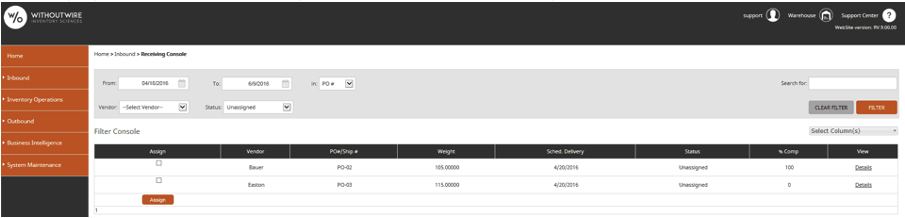
You can assign a Purchase Order by first selecting “Unassigned” in the status dropdown and click the Filter button. At the next screen select the checkbox beside each order you wish to assign and click on the Assign button. Then select the users you want to assign using the arrows and click the Update button (See Receiving Assignments). The Purchase Order will then be available on the user’s mobile device when they enter the receiving tile.
Assigning Purchase Orders from the Receiving Assignments Page
Receiving Assignments allows a user to assign any number of users to a single order at a time while Receiving Assignments by User allows any number of Purchase Orders to be assigned to a single user at a time. The above process of assigning via the Inbound Console uses the Receiving Assignments page. You can navigate to this page without going through the Inbound Console as well.

The process for using the Receiving Assignments page is the same as explained above, except only a single order can be chosen from a combo box at a time.
Receiving Assignments by User

Receiving Assignments by User is also located under the Inbound header. Here you select the user that has access to the receiving functions using the drop-down box. Next, select the purchase orders to assign to the user using the arrows and click the Update button. The purchase orders would then be available on the user’s mobile device when they enter the receiving tile.
“View Order Assignment by Receiver” and “View Receiving Assignment by Order” are links within the assignment screen that allow toggling between the two options.
