- 1 Minute to read
- PDF
Add Items via Mobile Device
- 1 Minute to read
- PDF
Add Items via Mobile Device
The Items tile allows users to simply and effectively add items to their system where they did not exist before.
Fields
Description -
A line of text describing the item that is being entered.
Item Type/Core Value -
A tracking indicator. Selecting anything other than basic allows additional information such as serial/lot/date.
Quantity -
The amount of the item being added to the system.
Unit of Measure -
An indicator for how the item is worked with.
Bin Number -
A string value that represents the location where the item is being added.
Steps to Follow
Upon loading, the Items tile will display a list of items that are already in the system. Scanning a new item barcode will bring the user to the Item Details screen. Here the user can enter specific details of the item and enter a quantity as well as specifying a bin to add inventory to. All fields are required.

Selecting the item type will bring the user to the item type screen. Here they will be able to choose from the four current item types the WithoutWire system supports. The four item types are Basic, Lot, Serial, and Date Tracking.
If the user chooses anything other than basic item, there will be an additional field added to the details screen. They will be able to enter a specific tracking value to the inventory that will be added. Serial tracking will default the quantity to one, as Serial values are unique to individual items.

Selecting the UOM type will bring the user to the Unit of Measure Type screen. Here they will be able to choose from the default or current units of measure that have been imported into the database. Examples include Each, Case, LB, or KG.
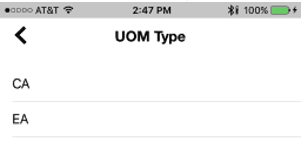
When selecting a bin to add the inventory, the user will be given a select list of bins. Currently, the only bin type that may be used is Inventory.

When finished, pressing the OK button will create the item and add the inventory with the specified values.

If the user is looking to add inventory of an existing item, this can be done as well. Simply scan the existing barcode and the details screen will pop up. Certain fields will be pre-populated and disabled from editing (Description, Item Type, and UOM).
This functionality is like an Inventory Adjustment but will only create inventory, not add to existing inventory. To adjust quantities that already exist, please refer to Inventory Adjustments.

